Mass editing of event dates
If you have selected several event dates under the Event dates tab in the Event Wizard and clicked on Edit or Copy, you can edit them together. The changes are then applied to all selected event dates.
1
Navigate to Learning content → Events and click on the desired event in which you would like to edit or copy several dates.
2
Go to the Event dates tab and select the relevant event dates in the list.
3
Then click on Edit or Copy. A window opens for mass editing and copying the selected event dates. Adjust the date and settings if necessary.
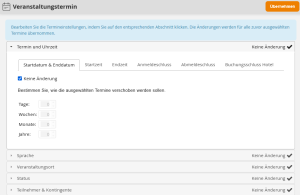
4
Click on Apply. Then save the event to copy or change the dates.
Was this article helpful?
Thank you for your feedback!
