Generate event date group
With the Generate event date group option, you can create several appointments for a specified period based on a template. The system shows you available days on which all the required speakers and locations are available. You select suitable suggestions and convert them into binding event dates with just a few clicks. Ideal for quick and efficient planning of multiple appointments.
Create event date template
1
Navigate to Learning content → Events and click on the desired event for which you would like to plan dates.
2
Go to the Event dates tab and select Create an event date template.
3
Define coordinators, speakers, locations and other settings in the template. Optionally, you can create groups of speakers and locations and define how many of the resources are required to hold the event (e.g. one moderator and two speakers).
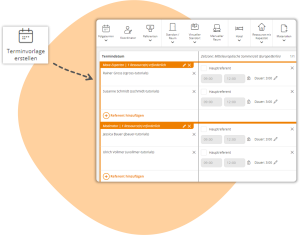
4
Click on Apply and close.
Generate event date group
1
Now go to Generate event date group in the appointment overview.
2
Use your previously created appointment template and choose between:
-
- Start date: Creates a single appointment group that begins on the selected start date.
- Period: Generates several proposed dates on which the speakers and locations you have defined in the date template are available.
3
In this example, use the time period and click Next. Initially, 10 suggestions for date groups are generated. If required, you can have further suggestions generated.
4
Check the desired suggestions and click on Generate.
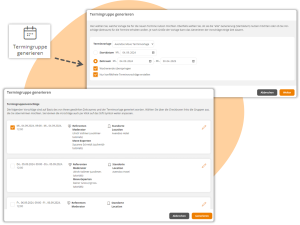
5
Save the event.
Note: If the event date template uses event dates or event date groups lasting several days, the system prefers to look for suggestions where the resources used (e.g. speakers and rooms) remain consistent across all days of an event date group.
This function is available in the Avendoo Black Edition.
