Create Assessment
If you want to use assessments, you need to create them in a first step and integrate them into a course in a second step. In this guide, you will learn how to create an assessment in just a few steps.
1
In the backend go to Learning content → Assessments. Click on the Create button to start the Assessment wizard.
2
Enter a title and optionally a teaser under Master data.
3
In the Parameters section, you can optionally set a passing score and under Authorization restrict the visibility of the assessment to certain roles. By default, a user’s team leader and authorized authors can complete an assessment.
4
Create the assessment criteria in the Form tab: Click on New and assign a title and a description. Then select the answer options. You can allow comments and/or answers. You award points for the answers, whereby the highest number of points means full fulfillment of the criterion.
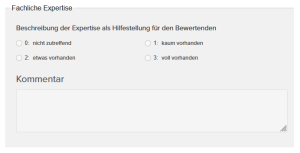
5
You can then save and preview the assessment.
The next step is to integrate the assessment into a course as a learning object. You will find further options for the assessment on the learning path.
Prerequisite
Author account with the permission Assessments: Change, create.
